Introduction Of Minimal ADB & FastBoot On Its Official Website: ADB and Fastboot are arguably two of the most indispensable tools used when working with Android devices. If you really want to modify, debug, and tweak along with their countless uses in rooting, and other procedures ADB and Fastboot are a must for any Android device owner. Typically if you want to install ADB and Fastboot you have to download and setup the Android SDK (If you really want to learn about Android Development I highly recommend downloading and installing the full Android SDK from here), but this can be unnecessary for people who just want to install ADB and Fastboot. To simply the process I created a windows installer that will install the latest version of ADB and Fastboot for you quickly and easily. The total installation of Minimal ADB and Fastboot is around 2 MB in size (Compared to the 90+ MB size of the Android SDK Tools, and 425+ MB size of the complete Android SDK) making it very lightweight. This is great introduction of Minimal ADB & FastBoot at its official forum.
Screen Shots For Miniamal Adb & Fastboot:
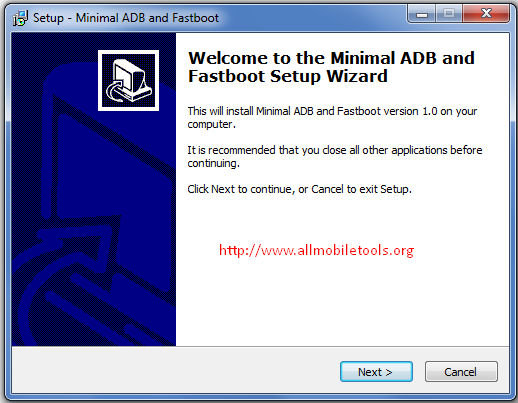
Features:
- Low Size Total Installation File Under 906 kb.
- Easily Download File In Couple Of Minutes.
- Easily Install ADB & FastBoot On windows.
How To Install:
- Your device is plugged into your computer
- You have USB Debugging enabled under Developer Options (Note: This may be listed as ADB Debugging on some ROM's)
- You have installed the necessary drivers and your computer is recognizing your device
- Download the Minimal ADB and Fastboot setup.exe from here
- Follow the Installers instructions and select where you would like to install Minimal ADB and Fastboot too (For simplicity I choose to install it to the Desktop)
- After you have chosen where to install Minimal ADB and Fastboot too select whether you would like to create a Start Menu Folder or not for the instalation
- Once you have chosen where to install it to and if you want to create a Start Menu Folder select the install option
- After the Installation Wizard has completed you can select to start Minimal ADB and Fastboot
- You can also start Minimal ADB and Fastboot by navigating to the Start Menu Folder you choose to create during installtion or the desktop shortcut you choose to create and selecting Minimal ADB and Fastboot
- You should now see a command window open, with the command window open you can now issue ADB and Fastboot commands to your device
For more information on issuing commands to your device using ADB and Fastboot I would recommend taking a look at this guide on ADB and this guide on Fastboot. (Source Page From http://forum.xda-developers.com/showthread.php?t=2317790)
No comments:
Post a Comment